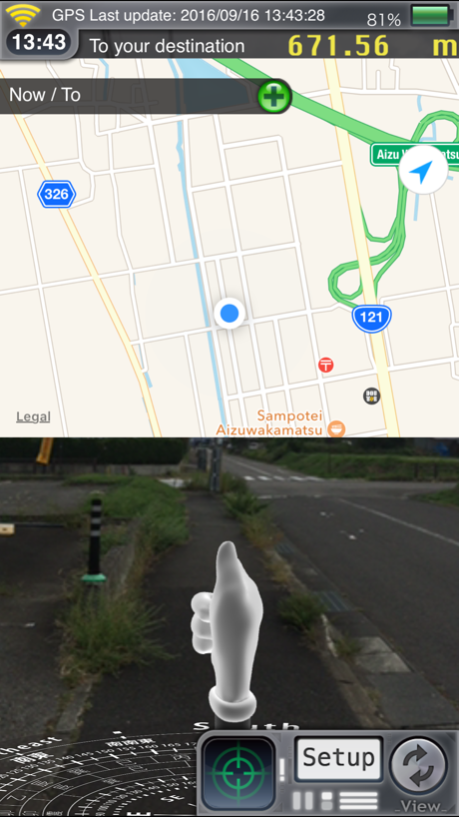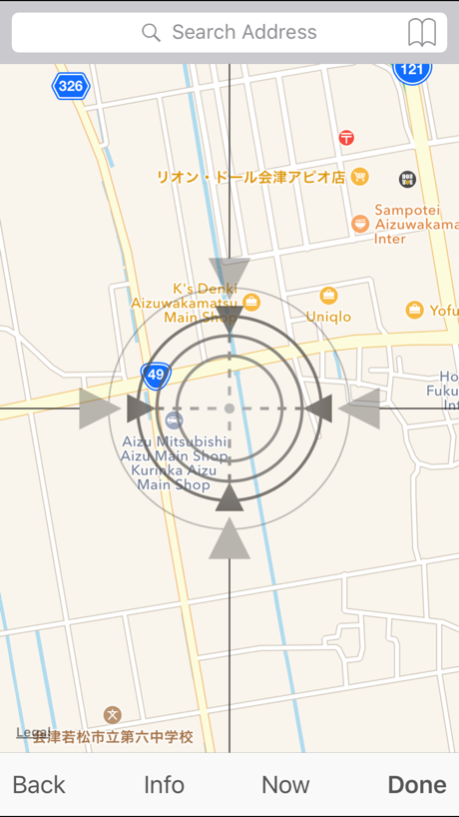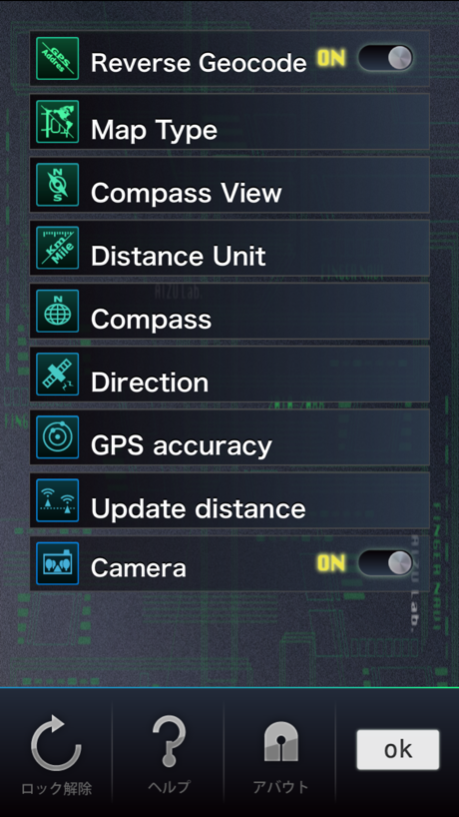FingerNavi 1.5
Continue to app
Free Version
Publisher Description
This application displays a finger cursor pointing in the direction of the destination. This application is not a precise navigation system, but rather a general use directional guide.
Features:
1. You can easily recognize your route to the destination by the overlaid images. The direction to follow is indicated by the finger cursor.
2. You can view your route on a street map, a satellite view or hybrid of the two.
3. The map can be oriented with North at the top, or rotated to reflect your actual direction.
4. Distance units can be displayed in meters or miles.
5. Battery status is displayed in five increments(charging, full 3 / 4, 1 / 2, 1 / 4).
6. The screen displays three network conditions (WiFi, cellular networks, not connected)
7. Compass (red arrow indicates North).
8. If available, the geographic names of your current location and destination are displayed.
Notes:
1. Application requires an electronic compass and GPS enabled device.
2. You can select either the compass or GPS navigation guide. (GPS mode is activated after you start moving)
3. Frequent use of the compass and GPS sensors results in high battery usage. Prolonged use may result in accelerated battery drain.
4. The map is displayed using the standard iPhoneOS map API and requires a connection to a communications network or other network by Wifi to accurately display location information. Map information may transfer large amounts of data.
5. May not function properly near strong magnetic or electronic fields. May be resolved by changing your location slightly.
6. Please do not use this application while driving.
7.If the marker is changed, swipe the screen (move while touching, dragging the horizontal direction) then you can return to the finger marker.
Instructions:
1.Set the first destination.
Center the map on your destination at the registration screen, or you can select a place name from the search bar at the top.
Tap Detail button to bookmark that location.
You can select bookmarks from the search bar, bookmarks, search history or from your contacts.
2.After setting, press Enter to return to the navigation screen and guide will start.
The latitude and longitude of both your current location and destination, the address of your destination, distance to the destination and direction will be displayed. The finger cursor shows the direction towards your destination.
3.On the bottom of the navigation screen, you will find the Destination Setting, the Detail Setting, and the Toggle buttons.
Destination setting: opens another screen where you can set bookmarks, search history, or select from your contacts.
Detail Settings: opens another screen where you can change the following details:
Show Address: When turned on, the display will show the address of the destination location. (If unavailable, latitude and longitude will displayed instead)
Map Type: Choose from Street Map, Satellite View or a Hybrid of the two.
Map Rotation: When turned on, the map rotates to match your actual orientation.When off, the top of the map indicates North.
Compass setting: You can select True North or Magnetic North.
Navigation system: You can select Compass or GPS.(GPS guide begins after you moved)
Compass view: You can select AR, Single or Hide.
Unit of distance: You can select km or mile.(The km/m indication becomes the m indication when it was under 1km)
Lock screen: When locked, the map does not orient toward your actual direction.
Help: The instructions are listed.
About: Features, Notes and information of company are listed.
Toggle : Changes the layout of the three main elements, the Map Screen, the Navigation Screen and the Camera View. Each press of the button rotates to the next layout.
Sep 19, 2016
Version 1.5
This app has been updated by Apple to display the Apple Watch app icon.
iOS7 has been supported since
About FingerNavi
FingerNavi is a free app for iOS published in the Recreation list of apps, part of Home & Hobby.
The company that develops FingerNavi is Aizu Laboratory, Inc.. The latest version released by its developer is 1.5.
To install FingerNavi on your iOS device, just click the green Continue To App button above to start the installation process. The app is listed on our website since 2016-09-19 and was downloaded 3 times. We have already checked if the download link is safe, however for your own protection we recommend that you scan the downloaded app with your antivirus. Your antivirus may detect the FingerNavi as malware if the download link is broken.
How to install FingerNavi on your iOS device:
- Click on the Continue To App button on our website. This will redirect you to the App Store.
- Once the FingerNavi is shown in the iTunes listing of your iOS device, you can start its download and installation. Tap on the GET button to the right of the app to start downloading it.
- If you are not logged-in the iOS appstore app, you'll be prompted for your your Apple ID and/or password.
- After FingerNavi is downloaded, you'll see an INSTALL button to the right. Tap on it to start the actual installation of the iOS app.
- Once installation is finished you can tap on the OPEN button to start it. Its icon will also be added to your device home screen.